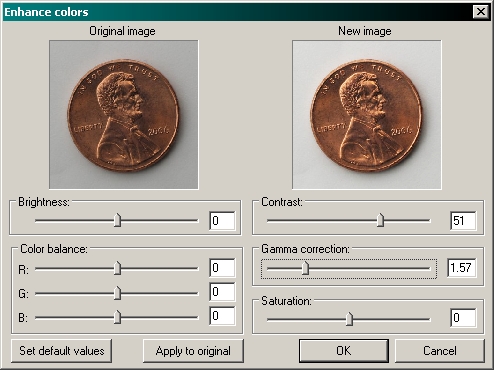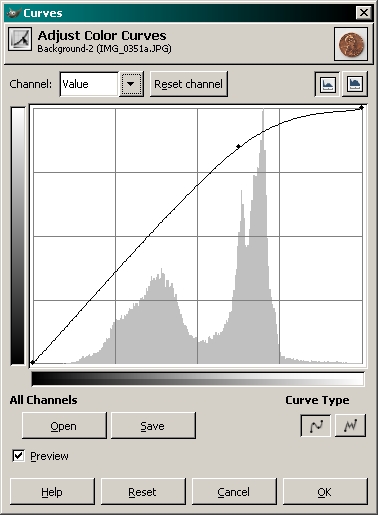Basic Macro Photography.
|
Overview: This site will introduce you to basic macro photography. Most of the images on this site were taken with a Canon PowerShot S3. When accessory lenses are needed, I typically use either a Raynox DCR-250 or a Raynox MSN-202 close-up lens. I'll try to cover various lighting techniques. Some of the images you'll see have obvious mistakes. I'll offer suggestions to keep you from making the same mistakes. Since this site is going to cover mainly basic macro-photography on a budget, I'll try to show you how to get the most of the on-board flash. This means that you'll see lots of different home-made flash diffusers.
A few quick notes: Monitor Calibration
When adjusting your monitor, view the image from your most natural viewing position. If you move your head up or down, you'll see that the contrast changes significantly. If you don't view it from the same position while making the adjustments, the calibration won't be correct.
Basic Equipment: Generally, the camera is the most expensive piece of equipment. It's important to get a camera with a relatively good lens, a good zoom factor (an optical zoom of 10-12x is generally good enough) and some way to attach accessory lenses to the camera. Most digital cameras with a zoom lens don't allow you to attach close-up lenses directly to the lens so you must attach an adapter to the body of the camera. Not all cameras can accept lens adapters so if you intend to use the camera for macro-photography or you want the ability to use filters with your camera, make sure that a lens adapter is available for the camera you're using. On this camera, I use a LensMate adapter to attach the various close-up lenses (browse the lens comparison images while on their site). They connect to the camera with a bayonet type connector and the other end has either 52mm or 58mm threads for accessories. Even if you don't need accessory lenses, this adapter will protect the fragile zoom lens assembly.  A note about super zoom cameras... Super zoom cameras (generally those with 10x or higher zoom) are not known for super high quality images. As with anything, when you push technology to the limit, something is going to suffer. There are always tradeoffs. For the non-pro photographer, the newer super zoom cameras produce sufficiently high quality images for all but the most demanding situations. For macro photography, the zoom helps you make small objects larger. The close-up lenses allow you to focus closer, but without significant zoom, the image of small objects may not be large enough to be useful. In the adapters below, you should note that the interior of the barrel is black. If you buy an adapter with a silver interior, you need to paint it black (flat black). I purchased a cheap silver adapter for my other camera and all of the images that were taken in bright light with the adapter in place were washed out. After painting the interior black, the results were much better.  The photo below shows most of the lenses and adapters I'll be using in this tutorial. From left to right...

For someone just getting
started in macro photography, I'd recommend the Raynox DCR-250. It's
the best all-around lens of those shown. If you find you want to
photograph smaller items, the MSN-202 would be a great choice. If you
need to photograph relatively large items (up to ~2ft in length), the
close-up diopter lenses can do a relatively good job. They allow your
camera to focus closer than they are able with no close-up lens. With
all of the lenses, you can use the camera's zoom to vary the amount of
magnification.
The quality of the 'diopter' type lenses mentioned above can vary greatly. The cheapest (as you would expect) are the lowest quality and have the most optical distortion. Some of the more well respected names (like Hoya) produce somewhat better quality lenses which produce better images. The diopter-type lenses, for the most part, are only single element (only one piece of glass) accessory lenses. After years of procrastination, I finally purchased the Canon +2 diopter lens (model number 500D -- the D is significant). It's significantly better than any of the other diopter type lenses I've used. It's clear from edge to edge (corner to corner) and there is essentially no chromatic aberration. Chromatic aberration (prism effect near the outer edges and corners of the image) is a significant problem with all of the single element diopter type lenses that I've tried. The 500D is a dual element lens (hence the D in the model number). Everything about the 500D makes it well worth the higher asking price.
To best compare the sample photos in the next paragraph...
THIS (IMG_9783) is an image taken with the Hoya HMC +2 diopter lens (which is reasonably good for a single element lens). The contrast is relatively good and the focus is fairly good. THIS (IMG_9781) is with the 500D. The contrast and focus is very good (probably as good as the Canon S3 can produce. The chromatic aberration is minimal and may be more from the camera than from the close-up lens. THIS (IMG_9784) was taken with a run_of_the_mill cheap +2 lens. The name isn't important because it's from one of the many companies that simply stamp their name on products that are made by a generic (lowest bidder) manufacturer. As you can see, the contrast is poor, the overall clarity is poor and the chromatic aberration is quite bad. I took several photos to ensure that this wasn't just an out of focus image. All of the photos taken with this lens were about the same.
For those curious about the components in the photo, this is a small section of a circuit board in an audio amplifier. The small components with the black center and white text are resistors. To get a sense of scale, most are approximately 0.080"x0.050".
Click to Return to the Main Menu Choosing the Best Setup: Choosing the correct distance to the object is important. If possible, set the object at a distance that's approximately in the middle of the range of focus for the camera/lens you have. With small objects, you may have a problem getting the object large enough in the photo. For example, if your camera has only a 4x zoom and will not focus closer than 10 feet, a relatively small object may be very tiny in the resulting photo. To make the object larger, you'll have to get closer. Since the camera won't focus closer, you'll need accessory lenses. The diopter lenses or the dedicated macro close-up lenses will allow you to get closer to the object which will make it larger in the photo. Various lenses will be covered as you work your way through the site. Lighting is very important. If you have only a basic point and shoot type camera that doesn't allow any manual adjustments (shutter speed, flash power...), you'll have to try the various 'scene' settings to get the lighting right. It is likely that you'll have to use a flash diffuser to prevent dumping too much light on the center of the object. I'll cover many types of diffusers. To adjust the light levels, you can adjust the distance between the camera/flash and the object, you can adjust the shutter time (when using long exposures) and you can change the aperture (f-number) of the lens (smaller aperture, higher f-number = less light, darker image). All of this is easier if you use the full manual mode (if that's available on your camera). You'll have to decide whether to use the flash or not. There's no way to determine which is best without trying both. Some objects work better with long exposure times. Others work better with the flash (especially if your camera employs noise reduction on all photos with long exposure time). The background and work surface are also important. You don't want the object to get lost in the background. You also want the colors of the background to work well with the object. Anything in the grayscale will generally be OK for the background (assuming that the object is not mostly gray). Strong colors must be selected carefully. Click to Return to the Main Menu Flash Diffusers:  If you want to look and sound more professional, use "gaffer's" tape instead of duct tape. It has the same basic properties as duct tape except for the adhesive (which is not supposed to transfer onto the surface to which the tape is applied). I purchased a roll manufactured by Shurtape and it works very well (strong and no sticky adhesive residue). A note about 'macro' photography... In the world of film cameras, the term macro applied to photos that produced a life-size image on the film. Here I use the term a little more loosely. The next 3 photos show how the flash functions with and without diffusers. All are with the camera set to super macro (no close-up or accessory macro lens). I don't like the super macro function on this camera because there is too much barrel distortion (a rectangular object would have a shape similar to an old wooden rain barrel). The first image has no diffuser. Here I left the 58mm adapter in place. Normally, you would get some darkening of the bottom of the image but not quite this bad. As you can see, where the flash hit, the image is blown out (bright areas at/beyond the maximum the camera can process).  Below, I used a 'bowl' diffuser. For this type of diffuser, you simply cut a hole in a styrofoam bowl so that it fits snuggly onto the adapter or lens barrel. I press the back side of the adapter into the bowl to mark it. Cut it a little smaller than needed and make a few relief cuts to allow it to slide on. This prevents it from turning. As you can see, this is a cumbersome diffuser. If you need to get the camera close to a surface (to allow a low angle shot on a subject), it's difficult to do with this diffuser.  In this next image, I used a 'can' diffuser. The results were essentially the same as the bowl diffuser. The light is a little less diffused and the shadows more intense but very good otherwise. This diffuser is probably a little better overall because it more easily adjusted and more durable. When using something like the Raynox DCR-250, this makes a good diffuser because it projects a more concentrated beam, a little farther than the bowl diffuser.  For those who want to see the diffusers on the camera, your wait is over. You can change the light output of the bowl type diffuser by rotating it (if you cut the hole off-center as I've done). You should experiment to see what works best for you. This shows a more durable version of the bowl diffuser. Sometimes, the relief cuts run making the diffuser fit too loosely. Punching round holes (with a paper hole punch) distributes the force and helps to prevent tearing. If you have trouble with light leaking through the holes (I haven't as of yet), use only relief cuts or use shorter relief cuts so the holes are closer to the lens adapter. This also works. If/when the diffuser gets loose or if it tends to slip off of the adapter tube, wrap rubber bands around the tube at the point where you want to diffuser to ride. Do not do this on a retracting lens barrel. The rubber bands could cause damage to the lens mechanism. 
 I can't take credit for the idea of the can type diffuser. I found something similar on a forum but I can't remember where. The photographer had some sort of egg shaped end on the can. Here I used a plastic container from Crystal Light Diet Lemonade. To make the diffuser, I cut the top out of an aluminum soda can and cut a slot in the back of the can so that the camera's flash can fit into the can. Then I made some relief cuts in the Crystal Light container and slid it over the can. There I fixed it in place with some duct tape (fancy, ain't it?). I hold it on the camera with a rubber band. Not having it firmly affixed to the camera is handy because you can vary the light output by pushing the can to the side (at an angle to the lens barrel).  When/if you build one of these, you should use something to protect the camera's finish where the flash goes into the can. I folded the edges of the can over but it wasn't enough. The padding in the center of the diffuser is folded paper towels (I told you this was macro on a budget). You can use something better if you'd like.  If you look at the bottom of the diffuser (top, as its oriented in the photo), you can see that it's open (open to light). If the diffuser extends beyond the front of the lens, this can cause lens flare. Use some opaque tape to cover the bottom of the diffuser. When you make tear-away pieces for this diffuser, fold the ends of the tape onto itself so it can not stick to anything. It makes it easier to remove. The opening in the bottom of the diffuser can be handy for some situations. The next two images were shot with the bottom of the diffuser open. This was done without any accessory lenses. The camera was set to super macro. There was lens flare at the top of each photo but that part was cropped. 
 The photos above were taken in relatively bright daylight conditions. They look as if they were taken at night because a fast shutter speed and/or a small aperture was used. Click to Return to the Main Menu Depth of Field: 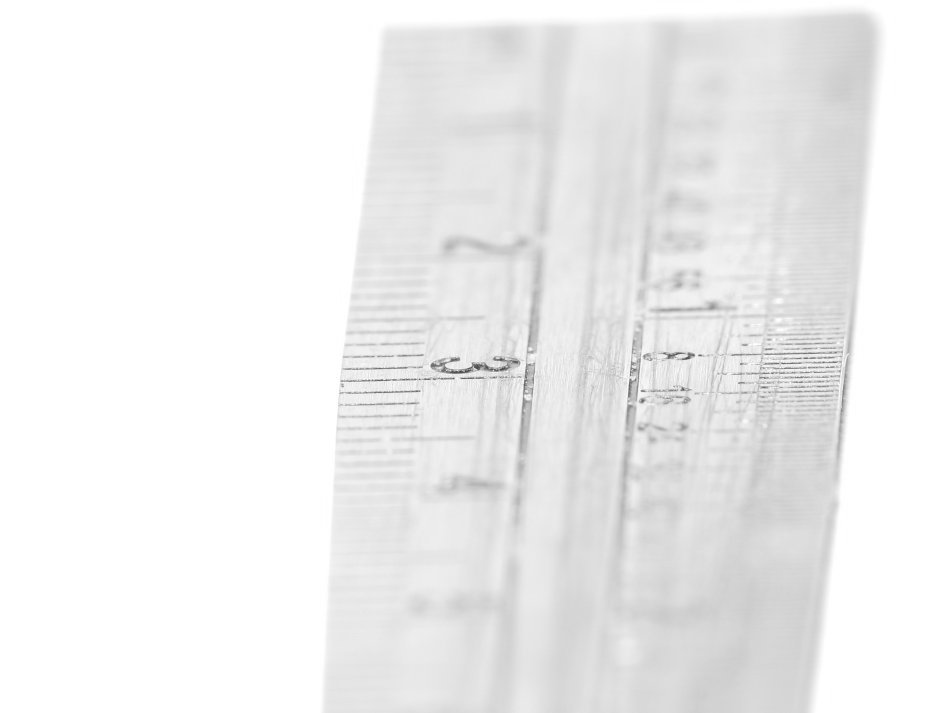 This next image was taken with the same setup as the previous image but I zoomed out and cropped the resulting image. As you can see, much more is in focus. 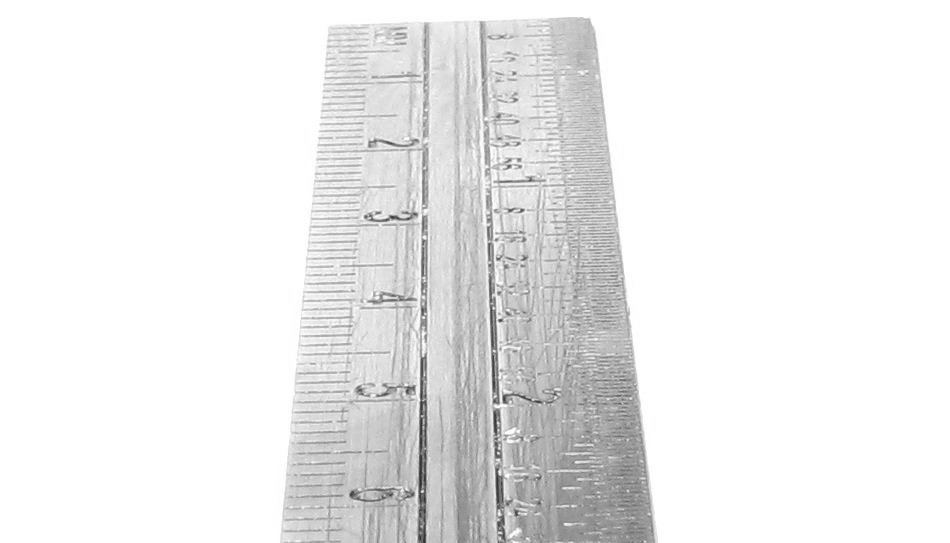 To get more depth of field, you need to use a higher F-number setting. For most digital cameras, the highest available F-stop is F8.0. When you increase the F value, you are shutting down the aperture in the lens of the camera. This reduces the light hitting the image sensor. To get sufficient lighting, you must either use extended shutter times or use a flash (or other source of light). If you're photographing a still subject, extended shutter times are OK. If you're photographing something that's moving (even very slightly), then you need to use a flash to prevent blurring.  I shot the image above at F8. The image below was taken at F3.5. The only change I had to make was the flash output. I had to almost completely cover the front of the can diffuser with tape to prevent blowing out the image. If you look at the fuzzies along the top edge of the spool, you can see that fewer are in sharp focus in the image shot at F3.5.  In the next image, you can see the small poly-fil diffuser in three different positions. Each one produces different results. The first produces the darkest image. Moving it to a vertical position, you get more light on the subject. In the full forward position, the difference is subtle but sometimes you only need a subtle change to get the lighting just right. Of course, intermediate positions cast varying amounts of light on the subject. This is a very flexible diffuser. I use it more than any other. Note: The image above is a Flash graphic file. You can right-click to zoom in. Use your left mouse button to navigate when zoomed in. 
 If you look at the glare on the top of the plastic, the front of the metal housing and the lighting on the top of the tube (in the images above and below), you can see differences due to the difference in the angle of the diffuser.  For those who want to see the stylus up close... click. That photo was taken with the Canon S3. If you're really on a budget, you can still take nice macros. This photo is of the same subject but was taken with a camera (Olympus C-740) that you can buy used for less than $30 on eBay. Both were taken with the MSN-202 lens mounted on adapters made specifically for each camera. A note about diffuser materials... Some materials will cause a color shift and produce inaccurate colors. To combat this, you can use the manual white-balance to compensate. I'm not sure how many cameras allow white balance to be used with the flash. My Olympus C-740 won't fire the flash when setting the white balance. This one (Canon S3) will fire the flash to set the white balance. Below, you can see the
C-740 with the close-up lens. I use the same type of diffuser (bag of
poly-fil) on this camera. The wires go to a slave trigger that I use to
fire a larger flash.
The C-740 and many other cameras fire a pre-flash before the main flash. It's used to make adjustments before the photo is taken. When I first wrote this section, there was no slave that would work with a pre-flash camera so I had to build my own slave trigger. The pre-flash would trigger the slaves so they would be discharged (and couldn't fire again) when the photo was taken. Now, slaves that allow for the pre-flash are available. If you're going to buy a slave trigger or a flash with a slave trigger built in and your camera has a pre-flash that cannot be switched off, make sure that the slave accessory you buy can fire properly with the pre-flash. 
Note: Click to Return to the Main Menu Monopod/Distance Gauge:  Below, you can see a variation on the idea. I've clamped a small ruler between the camera body and the tripod shoe. Notice that this is the MSN-202 lens which has relatively high magnification. I use it when photographing small creatures. The fact that it's easily adjustable (loosen shoe and slide ruler) makes it easy to adjust to insects of various heights. Remember, at high magnification, you have a very shallow depth of field and therefore, the working distance is very critical. To photograph an individual that's only ~1mm high, you have to clamp the ruler in one position. For those insects with long legs, you have to extend the ruler slightly so that the camera can focus on the insect's body. Sometimes, if only a very slight adjustment is necessary, you can tilt the camera a little forward or backward and get the proper distance to allow the camera to focus. With the solid rod shown above, stabilizing the camera was only necessary 'sometimes'. With this flexible ruler, you MUST hold your fingers between the ruler and the lens adapter barrel to stabilize the camera. 
Click to Return to the Main Menu Color Cast from Surroundings:  Click to Return to the Main Menu Extended Exposure: When you set a tripod to the desired height, there are two ways to do it. You can use the small adjustable riser column or you can adjust the legs to something between all out or all in. It's best to have the riser column at its lowest position to provide the best stability. If it's difficult to get just the right height, you can set the leg height just under the desired height then use only a short length of the column for fine adjustment of the height. For many tripods, the riser is so weak that the camera will shake significantly from something as simple as pressing the shutter button. If you have a heavy camera on a weak tripod, it's possible that the camera will continue moving even after the 2 second delay timer.
Click to Return to the Main Menu Light Sources:  Click to Return to the Main Menu Influence of Ambient Lighting:  Click to Return to the Main Menu White Balance Failure: 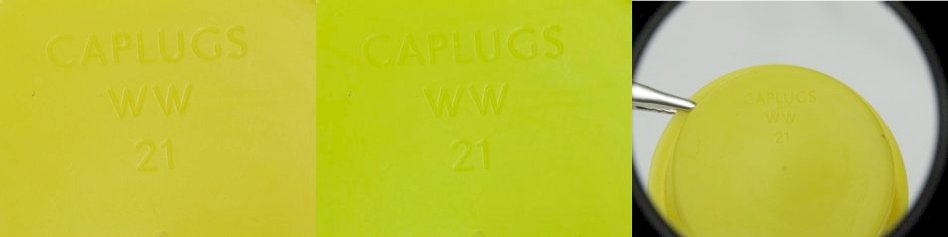 Click to Return to the Main Menu Proper Exposure:  The next photo may be considered to be under-exposed by some but it's salvageable if you want to lighten it slightly. Looking at the watchband, you can see the texture of the surface of the band virtually throughout the image. The face, while a bit dark, has pretty good detail. In this photo, you could selectively lighten the face and have a usable photo. When the fine details are important, like the texture of the metal surface, you have to capture them in the image. Brightness, contrast and sharpness can all be modified but if you don't capture the important fine details of the object, there's little that you can do to recover them.  The face of the watch below is better than those above but the band is somewhat blown out (some fine detail lost). You can see the texture in very few areas. If you had an object like this to photograph and you couldn't get a single perfect photo, you could use a program like Photoshop to combine the best parts of each.  While some may think this is the best image because it's the brightest, it's actually very bad. There are too many blown out areas to consider this to be a good quality image.  The following image has been "shop'd" (edited in Photoshop). I cut and pasted the face of #3 onto the band of #2. This resulting image could be considered to be a relatively decent photograph. Of course, if this would have been professionally done, there would be no reflections in the watch crystal as I have here. This is what the photo can look like when a little more time is spend trying to get it perfect.  Click to Return to the Main Menu Compressed Gas Dusters: When the can is full or near full, you must keep the can
vertical. If you tilt it, you may dispense liquid which can damage the
surface of the lenses or even injure bystanders. The chemical used in
most dusters can be used as a refrigerant and is VERY cold as it boils
off at atmospheric pressure. If you're unsure how far you have to tilt
it to dispense liquid, aim the can in a safe direction and begin
spraying while increasing the angle of the can. You should know that some of these products have
additives that deter their use as inhalants. It appears that some of
these additives are flammable. This is only a danger when liquid is
dispensed. Click to Return to the Main Menu Further Softening the Flash:  As you can see, there is virtually no shadow around the objects. What little shadow you see is very soft.  Comparing the image above to the one we showed you previously, you can see that the shadows are much less significant. The diffuser alone does a good job but having the objects inside a reflective enclosure makes the photo even better (if you define better as having fewer/softer shadows).  Above I mentioned that there was at least one more way to reduce the shadows. Many professionals use a slave flash mounted under the table on which they place their objects. The table is translucent so the flash fires through it. Since the objects are lit from the bottom, there is virtually no chance that they'll have a shadow. Click to Return to the Main Menu Close-Up Lens Comparison: For those who don't recognize this bit of ancient technology, the device is a magnetic phono cartridge. For a size reference, the end of the tube in which the stylus is mounted is less than 0.024" wide (~0.6mm). I used it because I knew that it had a small, precisely made stylus. Click to Return to the Main Menu Diffuser Comparison Shots: Click to Return to the Main Menu Other Styrofoam Diffusers: Click to Return to the Main Menu Shooting Flowers: Click to Return to the Main Menu Photographing Clear Bottles: Click to Return to the Main Menu Photographing Wine Bottles: Click to Return to the Main Menu Photographing Coins: Click to Return to the Main Menu Basic Jewelry Photography: Click to Return to the Main Menu Miniature Clamshell Stage: Click to Return to the Main Menu Dark Images: 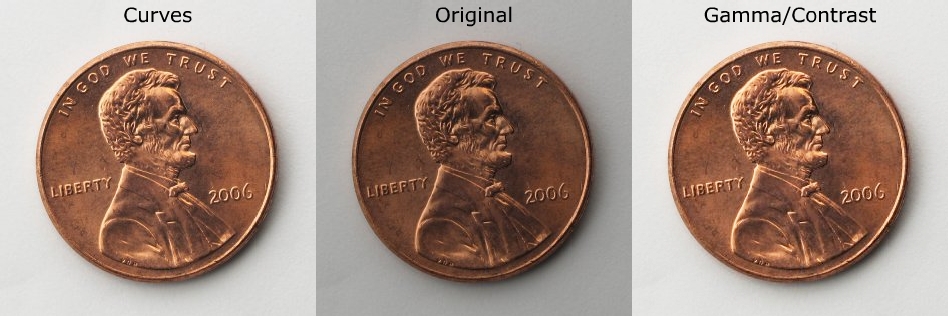
Click to Return to the Main Menu Inexpensive Light Table Using Flash Units: Click to Return to the Main Menu Inexpensive Light Table Using CFLs: Click to Return to the Main Menu Shooting on a Glass Stage: Click to Return to the Main Menu Building a Mini-Studio: Click to Return to the Main Menu Photographing Electronic Equipment: Click to Return to the Main Menu
Image Stabilization: Focus Area: Manual Auto Focus: Macro Focus Rack/Rail: Heat Produced by Flash: Rechargeable Batteries: Chromatic Aberration:
Photographing Live Insects:
Click to Return to the Main Menu
|
||||||||||||||||||||||||||||||||||||||||||||||
| Amphibians and Reptiles | ||||||||||||||||||||||||||||||||||||||||||||||
| Aphids | ||||||||||||||||||||||||||||||||||||||||||||||
| Milkweed Assassin Bugs | ||||||||||||||||||||||||||||||||||||||||||||||
| Fire Ants | ||||||||||||||||||||||||||||||||||||||||||||||
| Flies Mosquitos •Aedes Vexans - Female •Aedes Vexans - Female - Gravid •Aedes Vexans - Male •Ochlerotatus Infirmatus - Female •Culex Quinquefasciatus - Male •Culex Quinquefasciatus - Female •Psorophora Howardii - Female •Psorophora Ciliata - Female |
||||||||||||||||||||||||||||||||||||||||||||||
| Harvestmen (daddy long legs) | ||||||||||||||||||||||||||||||||||||||||||||||
| Green and Brown Lacewings (adults and larvae) | ||||||||||||||||||||||||||||||||||||||||||||||
| Leaf-Footed Bugs | ||||||||||||||||||||||||||||||||||||||||||||||
| Millipedes | ||||||||||||||||||||||||||||||||||||||||||||||
| Mites | ||||||||||||||||||||||||||||||||||||||||||||||
| Moths | ||||||||||||||||||||||||||||||||||||||||||||||
| Spiders •Garden Spiders •Jumping Spiders •Golden Silk Orb Weaver (Banana Spider) •Ghost Spiders 1 •Ghost Spiders 2 •Lynx Spiders •Sheet-web Weavers •Hacklemesh Weavers •Wolf Spiders |
||||||||||||||||||||||||||||||||||||||||||||||
| Springtails | ||||||||||||||||||||||||||||||||||||||||||||||
| Stink Bugs | ||||||||||||||||||||||||||||||||||||||||||||||
| NEW - Yellow Jackets | ||||||||||||||||||||||||||||||||||||||||||||||
| Old Web Site #1 | ||||||||||||||||||||||||||||||||||||||||||||||
| Old Web Site #2 |
| Click to Return to the Main Menu |
Notes:
|
| Click to Return to the Main Menu | |
|
|
|
 |
|