Basic Macro Photography
The GIMP - Basic Cropping
|
To crop an image, you use the cropping and resizing tool. You select the area desired and click CROP. To get to the tool, you use TOOLS >> TRANSFORM TOOLS >> CROP & RESIZE. You could also click on the scapel in the main toolbox or use the keyboard SHIFT+C to access this tool.
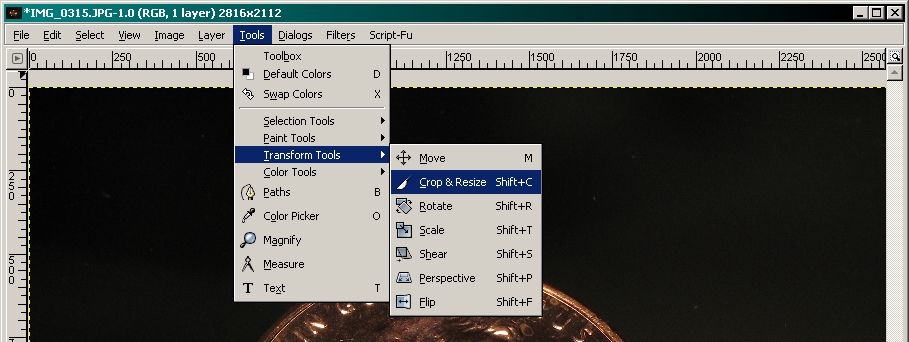 Remember to move the crop/resize palette off of the top of the main window. When you click on the image to use the tool, the palette will drop behind the image window and you'll have to go to the taskbar to click its button to bring it back to the front. Click and drag a selection around the image. It doesn't have to be exactly the size or placement you want. Those options are variable.
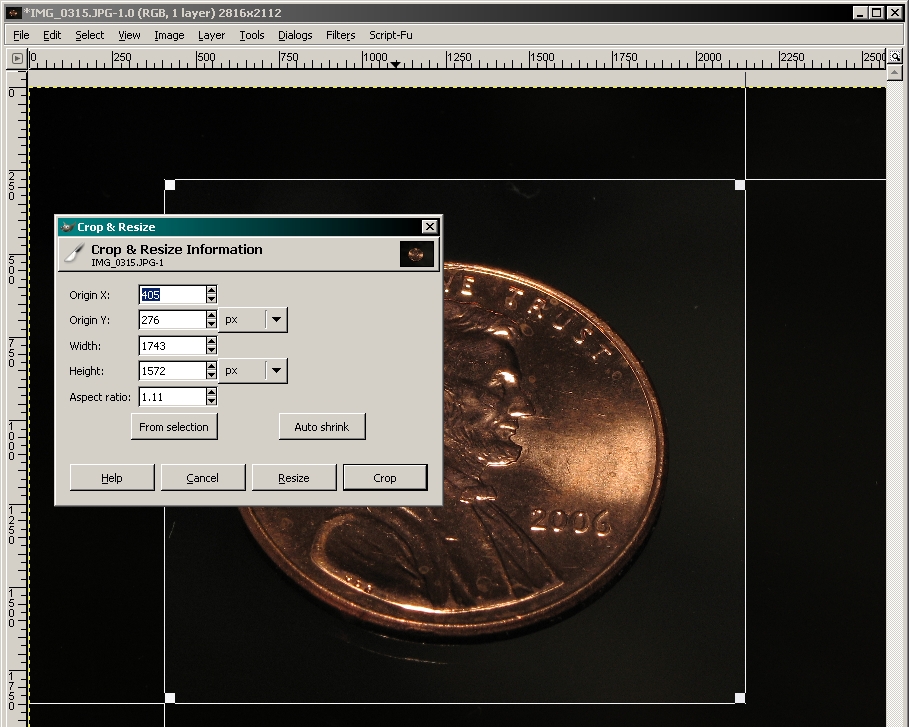 In the window above, you can use either the corner handles of the selection or the text fields to resize/reposition the selection. Diagonal handles perform the same function. Two resize the selection. The other two move the selection (indicated by the cursor showing a four-way arrow). Below you can see the results. At this point, you can save the image. I recommend retaining the original file name as part of the new file name. It makes it easier to find the original (assuming that you're keeping the original). If you're using mostly images that were taken consecutively, you can use the part of the original name as the prefix. If you're using images with significantly different names, use a common prefix for all that will be used/grouped together. It makes sorting and finding them easier.
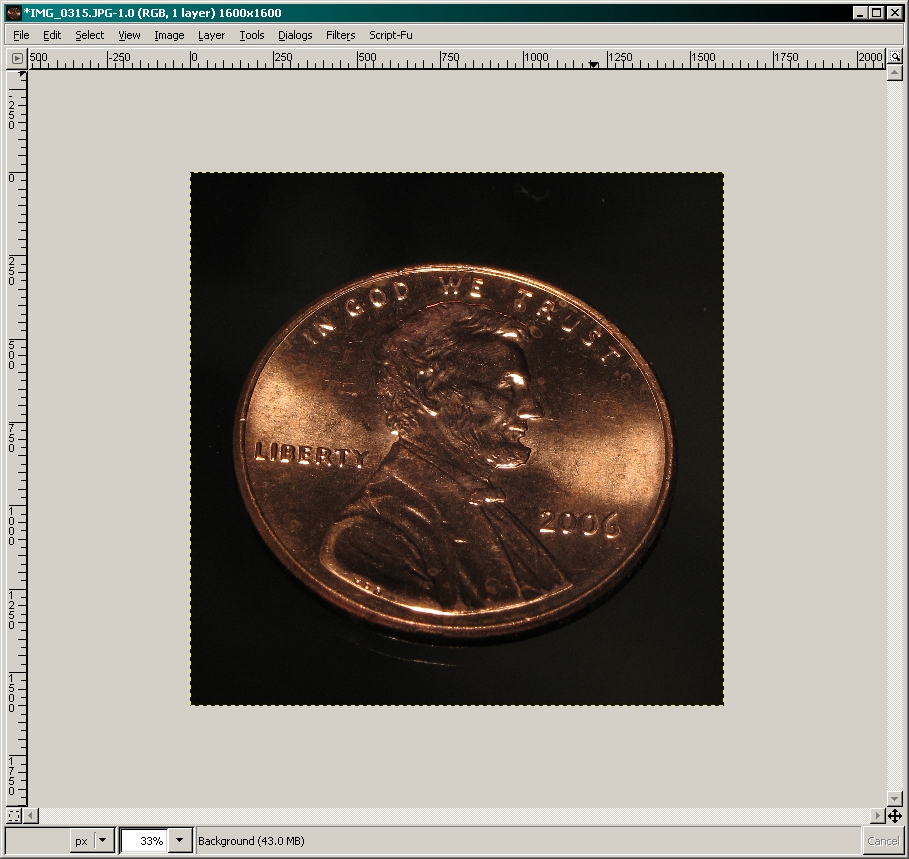 |
Notes:
|